Adding a New Batch
Before you can start entering transactions, you must create a batch. A batch frequently has a prefix that indicates the type of transactions it contains. For example, payments go into a payment batch, invoices go into an invoice batch, cancellations go into a cancellation batch, refunds go into a refund batch, write offs go into a write off batch, credits go into a credit batch, and so on. Accounting transactions are processed in sequence and sent as a batch to the general ledger.
To add a Batch, complete the following steps:
- Expand the Module Menu and click the Accounting hyperlink to open the Accounting module.
- Expand the Batch group item located in the left navigation menu. This displays the list of available Batch actions.
- Click the Add Batch hyperlink to open the Add Batch page.
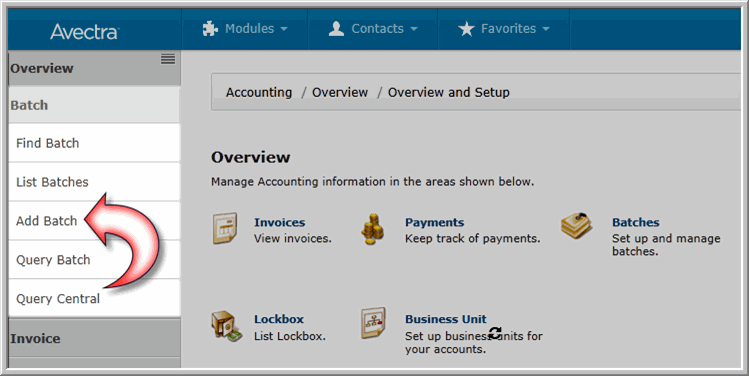 Add Batch Hyperlink Highlighted
Add Batch Hyperlink Highlighted - Complete the fields as listed below:
Field Name Required? Description business unit Required Expand the drop-down menu and select the Business Unit whose transactions will be recorded in this batch. Once a Business Unit is selected, it will be the default, pre-populated selection on all subsequent forms regarding this batch. fiscal year Required Expand the drop-down menu and select the Fiscal Year when the transactions in this batch will occur. This list is populated based on the Fiscal Years added to the Business Unit. If you choose a different, non-default, Business Unit, this field will re-populate based on the Fiscal Year of the newly selected Business Unit. period Required Expand the drop-down menu and select the Fiscal Year Period when the transactions in this batch will occur. If you choose a different, non-default, Business Unit, this field will re-populate based on the current fiscal period of the newly selected Business Unit. batch name Required Enter a name for the Batch. Do not use a slash (/) in the batch name. See below for more information on the Batch Name field. batch date Required Enter the date for this batch. This will be the date associated with the reconciliation of this batch (debits and credits). For example, if you start the Batch Closing Process but were not able to finish on the entered date, you can complete the closing by referencing this date. Note: The business unit, fiscal year, period, batch name and batch date are automatically populated based on the business unit selected. If a new business unit is selected, these values will change. These values must be set up on the Business Unit Profile before they will be available in these drop-down menus.
Field Name Required? Description security group Required Expand the drop-down menu and select the security group that will have access to this batch. Only users within this security group will have access to post transactions to this batch. After saving, additional Batch Security Groups can be added from the Security tab, batch group access child form, on the Batch Profile page make default? Optional Click this check box to make the newly added batch the default batch for the user. total amount Required Enter the amount of money expected to be processed in this batch. total count Required Enter the number of transactions expected to be processed in this batch. default transaction type Optional Expand the drop-down menu and select the default transaction type to be used for transactions in this batch. This value will be applied to invoice transactions when you add an invoice to the batch. It will only be appllied if it is applicable to the invoice. For example, if the default transaction type is Proforma and the invoice transactions are not marked as Proforma, the transaction type will not be applied.
The following transaction types are available:
- prepaid
- proforma
- installment
- installment payments
- recurring
- terms
default payment method Optional Expand the drop-down menu and select the default payment method to be used for transactions in this batch. notes/comment Optional Enter any notes or comments about the batch in this field. This can be used for: - Entering information to help your audit trail, if needed.
- Explaining why an adjustment batch was created.
- Entering comments as to why a batch was never reconciled.
- Click the Save button. The batch is now available for use.
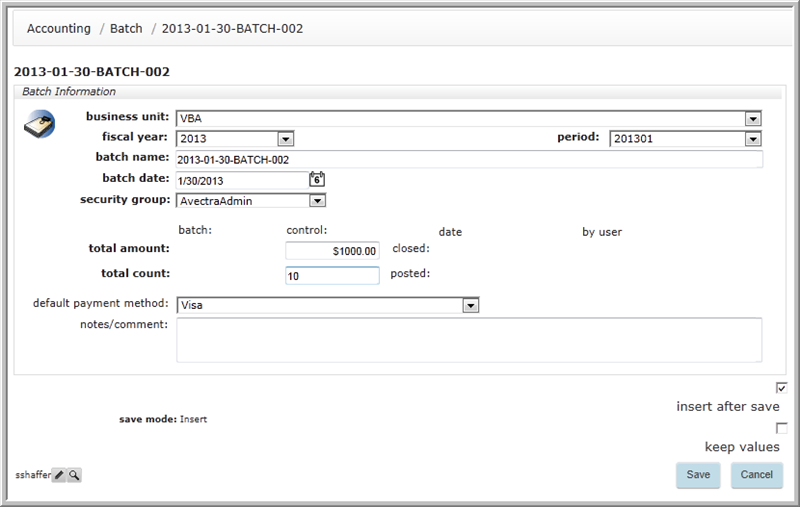 Add Batch Form Completed
Add Batch Form Completed
The Batch Name Field
The batch name field defaults to the following naming convention:
YYYY-MM-DD-Batch-### e.g. 2008-04-11-Batch-003
The following are some Batch naming options by:
- Date
Example: See Above. This is a commonly used and recommended format since the batch name is linked to a deposit slip from the bank. Adding one or more codes on the end for multiple batches on a specific date, also provides an easy way to sort the batches in any given period e.g. in the above example, this is third batch ("003") for that particular day.
- Processor
Example,: AndrewH_Apr_11, JennyM11April, ReggieT-04-11-001, etc. This sorts the batches by the staff member who processes the batch. The advantage to this is the ability to easily identify the individual who completed the process should there be any problems.
- Payment Method
Example: Visa_2008_04_11, AMEX0411, Proforma-Apr-11, etc. This sorts the transactions stricly based on which Payment Methods were available for each batch.
